future engineers
Hello, Friends ! I'm Back with my new post ! I will show you how to install ARM Native Code apps and Run them with Android SDK. You don't need to install Youwave to run ARM Native Code apps on PC just like Angry Birds (All versions), Viber, WeChat.etc ! Follow Below instruction carefully !
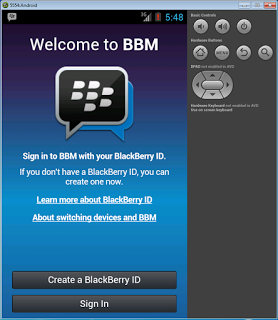
Android 4.1 BBM
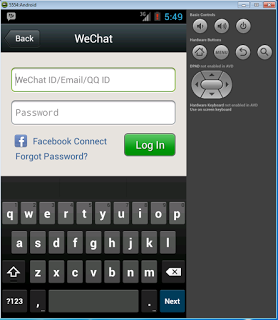 WeChat android
WeChat android
original key pad
1) Download Android SDK (Size - 426 MB) Download it from Here !
2) Extract in a folder. Name it as 'Android SDK'.
3) Open 'SDK Maneger'.
4) Then click on 'Tools' (Below Title Bar).
5) And Then click on 'Manage AVDs...'
6) An New Window named 'Android Virtual Device Manager' will open.
7) Click on 'New' Button (On Right side of window)
8) In AVD name fill any name for example - 'Android_TNA'.etc
9) Click on Device Scroll download list and select any of the device ! Such as 'Nexus 4, 5, 7 or S (Note - Nexus S works great on Low RAM)
10) Click on Target Scroll download list and select 'Android 4.2.2 API Level 17'
11) Select 'Front Camera' as Webcam (If you have webcam) or Emulated.
12) Similarly, Select 'Back Camera' as Webcam or Emulated.
13) Type SD Card Size for your Android SDK. (Type a greater SD card Size as a result you can Install MORE Apps !!!)
14) Ignore Emulation Options !
15) Click on 'OK'
16) Then Click on your Android SDK Device name and Select 'Start' button.
17) Android SDK Will start then !
18) For Installing apps in it open 'Cmd' (Command Prompt)
19) And then open 'Android SDK' Folder.
20) Go to - Sdk > platform-tools and then place your .Apk file in the directory and also copy the address to the folder for example - 'C:\Users\You're name\Downloads\adt-bundle-windows-x86-20130522\adt-bundle-windows-x86-20130522\sdk\platform-tools'
21) Open minimized Cmd and then type 'cd (Address to platform-tools)' for example - cd C:\Users\You're name\Downloads\adt-bundle-windows-x86-20130522\adt-bundle-windows-x86-20130522\sdk\platform-tools
22) Then type adb install (your app name.apk) for example- adb install WeChat.apk
23) Wait till it installs your app ! (The speed depends upon app size)
24) After a Successful Installaion of your app it will show 'Successful'.
25) Then open you Android SDK Device and tap to menu and then you will see your app.
26) Open it and Run it !
Note : If your emulator is slow edit the size of your device's RAM.
Hello, Friends ! I'm Back with my new post ! I will show you how to install ARM Native Code apps and Run them with Android SDK. You don't need to install Youwave to run ARM Native Code apps on PC just like Angry Birds (All versions), Viber, WeChat.etc ! Follow Below instruction carefully !
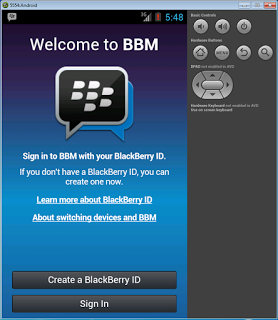
Android 4.1 BBM
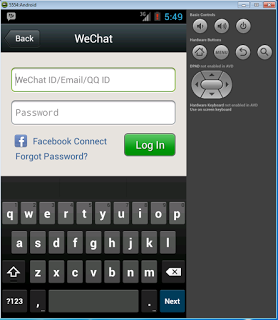 WeChat android
WeChat android original key pad
1) Download Android SDK (Size - 426 MB) Download it from Here !
2) Extract in a folder. Name it as 'Android SDK'.
3) Open 'SDK Maneger'.
4) Then click on 'Tools' (Below Title Bar).
5) And Then click on 'Manage AVDs...'
6) An New Window named 'Android Virtual Device Manager' will open.
7) Click on 'New' Button (On Right side of window)
8) In AVD name fill any name for example - 'Android_TNA'.etc
9) Click on Device Scroll download list and select any of the device ! Such as 'Nexus 4, 5, 7 or S (Note - Nexus S works great on Low RAM)
10) Click on Target Scroll download list and select 'Android 4.2.2 API Level 17'
11) Select 'Front Camera' as Webcam (If you have webcam) or Emulated.
12) Similarly, Select 'Back Camera' as Webcam or Emulated.
13) Type SD Card Size for your Android SDK. (Type a greater SD card Size as a result you can Install MORE Apps !!!)
14) Ignore Emulation Options !
15) Click on 'OK'
16) Then Click on your Android SDK Device name and Select 'Start' button.
17) Android SDK Will start then !
18) For Installing apps in it open 'Cmd' (Command Prompt)
19) And then open 'Android SDK' Folder.
20) Go to - Sdk > platform-tools and then place your .Apk file in the directory and also copy the address to the folder for example - 'C:\Users\You're name\Downloads\adt-bundle-windows-x86-20130522\adt-bundle-windows-x86-20130522\sdk\platform-tools'
21) Open minimized Cmd and then type 'cd (Address to platform-tools)' for example - cd C:\Users\You're name\Downloads\adt-bundle-windows-x86-20130522\adt-bundle-windows-x86-20130522\sdk\platform-tools
22) Then type adb install (your app name.apk) for example- adb install WeChat.apk
23) Wait till it installs your app ! (The speed depends upon app size)
24) After a Successful Installaion of your app it will show 'Successful'.
25) Then open you Android SDK Device and tap to menu and then you will see your app.
26) Open it and Run it !
Note : If your emulator is slow edit the size of your device's RAM.



No comments:
Post a Comment
thanks much for interest...